
ProfitBooks offers the simplest way to create professional invoices. However, creating and sending an invoice to your customer is a job half done. Most of our users tell us that it takes them average 18 days to receive money once the invoice is sent.
So, to solve this problem, we had integrated Instamojo payment gateway with ProfitBooks. That allowed our users to send a payment link along with invoices and get paid faster. However, payment gateway fee on every transaction was still a concern for many users.
Now, we are gone a step further and partnered with CashFree payment gateway service that offers extremely affordable transaction fee.
Pay just Rs. 99 or 1.9% on every transaction – whichever is lower.
No matter if the invoice amount is Rs. 10,000 or Rs. 10,00,000, you only pay maximum Rs. 99!
Your customers can pay with credit/debit card, netbanking and even with wallets like MobiKwick. Below are the transaction charges:
Credit/Debit Card : 1.90% of the transaction amount
Net Banking : 1.90% of the transaction amount or Rs.99 whichever is minimum.
Wallets : 2.25% of the transaction amount.
Here are the steps to set it up:
Request For A New Account
Configuring Payment Gateway
Link Generation
Email Invoice Along With A Payment Link
What Happens Once You Get Paid
For creating a new account, scanned copies of following documents are needed to be uploaded :
Pan Card
Letter of Incorporation
Cancelled cheque
The document verification process takes around 2 business days to complete. After the account activation, the customer will be informed with an email containing the Application Id (App ID) and the Secret Key for account activation.

Login to ProfitBooks account and go to Settings -> Payment Gateways. Go to the section Enable CashFree in Invoices and enter the details as received from ProfitBooks. The Bank account you wish to receive payments in should be the same as that of the bank account provided while activating CashFree account.
Additionally, you need to configure the expense account and expense tax account to record automated receipt and expense entries by system on behalf of you.
Expense Account: Payment Gateway Charges (if not present create an account from accounts section in ProfitBooks with the same name)
Expense Tax Account: As per the rule, the taxes to applied on gateway charges is GST @ 18 % on the purchase.

Now, create a new invoice or open an existing invoice. If the gateway is enabled in the account settings, a button with a caption ‘Generate Payment Link via CashFree’ appears. To ensure the identity of the customer, it is must to provide email and mobile number as shown in the screenshot below.

You can verify the details on the pop-up window that opens after clicking on the button.
In case any of the key invoice details such as amount is updated, it is required to update the payment link again. Just update the invoice and then click on ‘Update Payment Link’ button.
The history related to payment gateway can be viewed from the ‘show invoice history’ button as shown below.
While e-mailing invoices, check the add payment link option, then the link appears inside the textbox along with the existing mail content.

After a successful transaction from your customer side, the Invoice status is marked as paid (based on the response from payment gateway), a new receipt voucher for the received amount and an indirect expense entry along with service tax for payment gateway is generated.
That’s it !
Isn’t it easy to go cash free and get paid faster? Try it now.
Feel free to ask queries in the comment section below.
Also Read:
How To Integrate Instamojo With ProfitBooks
How To Write Effective Invoice Terms
How To Create Professional Invoices
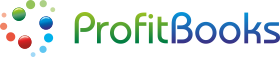

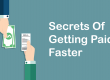



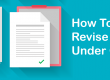
Hi to Everyone,
This is regarding to India GST,my question is GS defines the country where the goods are coming from can be determined. This will address our concern IF our main vendor is global in nature and its subsidiaries/partners are located in different countries. My question here is can GS address scenario where subsidiaries/partners are located in the same country but different state (which may be prevalent in India)?,
Please explain on the above case.If yes .How is it possbile.
Thanks
Hi to Everyone,
This is regarding to India GST,my question is GS defines the country where the goods are coming from can be determined. This will address our concern IF our main vendor is global in nature and its subsidiaries/partners are located in different countries. My question here is can GS address scenario where subsidiaries/partners are located in the same country but different state (which may be prevalent in India)?,
Please explain on the above case.If yes .How is it possbile.
Thanks