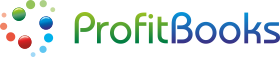What is a Sales Order & where is it used?
The Sales Order, sometimes abbreviated as SO, is an order issued by a business to a customer. A sales order specifies the details about products and/or services ordered by a specific customer along with the price, quantity and terms and conditions. Businesses use it as a confirmation document that is sent to the customers before delivery of goods or service.
In general practice, below steps are followed by the businesses :
Estimate/Quote is sent to the potential customer.
If accepted, customer sends a purchase order (PO).
Customer may request a Sales Order (SO) to view exact details of the products, price, terms and delivery dates.
When products are shipped, an invoice is created from SO for billing purpose.
Once the Sales Order is created, Inventory manager can have a look at it to know what needs to be delivered/shipped and when. Please refer to the image below to understand how Sales Orders work.

How to create a sales order in ProfitBooks
Login to your account and open ‘Sales Orders’ from ‘Income’ menu. You will get a list of all sales orders. Click on the tabs to view Executed, Draft and Cancelled sales orders as shown below.

Click on the ‘+ New Sales Order’ button and add following details:
Customer Name – Select from existing list or create a new one
Date of Sales Order
Product Name, Description, Quantity, Unit Cost, Discount & Tax. Add more products by clicking on ‘+ Add New Row’ button
Enter additional charges such as shipping, loading, etc by clicking on ‘+ Add other charge’ button
Enter customer notes where details about delivery and terms can be specified
Once the Sales Order is created, you can create a ‘Delivery Challan’ and ‘Invoice’ from it. These details are shown at the bottom of SO if you view it later.
Stages of a Sales Order
Sales Order goes through different stages and has a specific status during each stage.

Open & Unbilled – When Sales Order is just created, its in open status.
Partially Executed – When delivery challan has been created for partial quantity
Executed, Billed, Cancelled and Draft depending on the actions taken on the Sales Order
What Next?
Once you create a sales order you can do following things :
Create and print delivery challans when you deliver the goods or services.
Create invoices from delivery challans. You can even combine multiple delivery challans and create one invoice from it.
Also Read:
Learn how to create an invoice
Learn how to manage business expenses