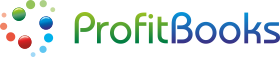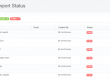A big Thank You for joining ProfitBooks. Here is how you can get started with your account setup..
Edit Your Company Settings
Customise Your Invoice
Payroll Related Settings
Inventory & Warehouse Settings
Custom Fields & Other Preferences
Branch Settings
To access the settings, click on ‘Settings’ option from the menu at top right corner.

Once you access the settings screen, you can enter basic details for your company.
Upload your company logo
Click on the ‘Upload Logo’ button to upload your company logo. The image should be in PNG or JPEG format. Horizontal logos with 250px width and 150px height would look best.
This logo will appear on all the prints like invoice, purchase order, delivery challan, etc.
Edit basic information about the company
In this section, you update company name, phone number, email, address and other details. Just click on the ‘Edit’ button and start entering the details.
Similarly, you can enter Tax details like PAN, TAN or VAT number on the ‘Tax Information’ section.
These details will show up on the printouts.
ProfitBooks lets you customise the invoice as per your business needs. You can specify the way invoice numbers are generated. By default, the numbers will start in a sequence. You can change the numbering format as shown below:

Invoice Templates
We have added 4 different invoice templates. Just select the desired template and click on save button. ‘Thermal Template’ can only be applied to the ‘Cash Invoices’ and its best suited for the thermal printers.
Custom Field Labels & Other Settings
In this section, you can rename the invoice column names. For example, you can call ‘Product’ as ‘Item Code’ or ‘Service Name’ or anything related to your business. Similarly, you can rename ‘Description’ as ‘More Details’ or rename ‘Amount’ as ‘Rate.
Apart from this, you can specify standard text for ‘Customer Notes’ and ‘Terms & Conditions’ fields which will be automatically populated every time new invoice is created. Similarly, you can add a custom footer in the invoice. Some businesses use it to display ‘VAT Note’ or mention ‘Authorised Signature’ at the bottom of an invoice.
Add Custom Fields On Every Invoice
You can further customise invoice by adding upto 3 custom fields. For example, some businesses need to record ‘Sales Person Name’ or ‘Vehicle Number’ or ‘Reference Number’ on the invoice. You can add such fields and name them as per your requirement. You can also chose to hide these fields on the print.
Later, you can get detailed report on these fields in the Reports section.
In Payroll settings, you can setup Departments, Designations, Holidays and Leaves. Once these details are entered, you can assign these to Employees while adding a new account.
In this section, you can add multiple warehouses or modify existing ones. While creating sales invoices or purchase vouchers for inventory enabled products, you will have to select the warehouses.
Later you can transfer inventory between warehouses, record wastage and manage other stock related actions from Products -> Manage Stock menu.
This settings is available only in SMB and Professional plan.
You can customise almost every voucher in ProfitBooks. Go to the ‘Custom Fields/Preferences’ tab and select the voucher you want to set preferences for. You can add upto 3 custom fields, define the sequence format and enter standard details for vouchers like Purchases, POs and other vouchers.
Its also possible to set the naming conventions for Customers, Estimates and Warehouses. For example, you can call Customers as Guests or Members, rename Estimates as Quotes or Pro-forma Invoice, rename Warehouse as Store or Location, etc.
You can also set the footer text for your reports.

Enterprise plan users can use this tab to create and maintain branches.
What Next?